This short guide will show you how to install Ant Media Server (Community Edition) on a Ubuntu 18.04 VPS server. Ant Media Server is a fork of Red5.

The community Edition is free, but it does have its limitations that can be unlocked by purchasing a license. It runs on Java, so we're also installing that on our server.
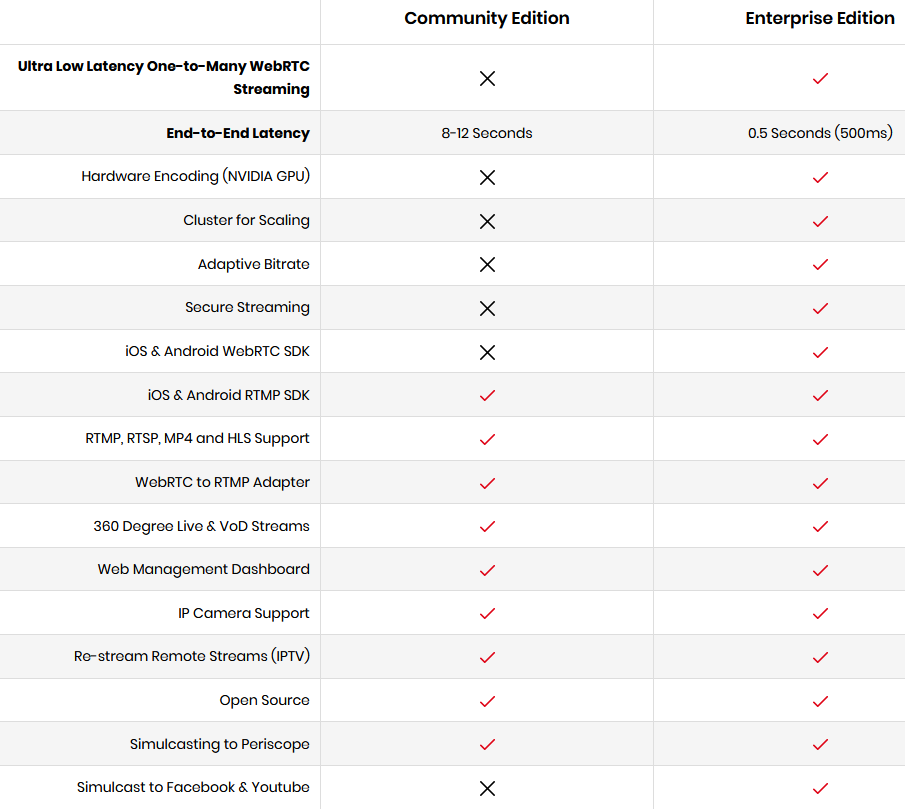
The server that I used in this example has Nginx installed and running with the additional RTMP module on port 1935. Ant Media Server will also require this port, so to avoid any conflicts we need to stop Nginx before anything else. I also choose to disable it temporary, but you don't need to do this.
systemctl stop nginx systemctl disable nginx
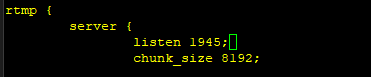
Another option you have to avoid conflicts is to change the port Nginx uses for RTMP by changing it in your /etc/nginx/nginx.conf file as shown on the image.
Let's start by installing the default java (version 8) for Ubuntu.
apt install -y openjdk-8-jdk openjdk-8-jre java -version
You must have to set JAVA_HOME and JRE_HOME environment variables, which is used by many of the Java applications to find Java libraries during runtime. You can set these variables in /etc/environment file using the following command.
cat >> /etc/environment <<EOL JAVA_HOME= /usr/lib/jvm/java-8-openjdk-amd64 JRE_HOME=/usr/lib/jvm/java-8-openjdk-amd64/jre EOLMake sure you look for the latest version yourself on the github. At the time of creating this guide, this was a direct download to the latest one.
wget https://github.com/ant-media/Ant-Media-Server/releases/download/ams-v2.1.0/ant-media-server-2.1.0-community-2.1.0-20200720_1340.zip
unzip ant-media-server-2.0.0-community-2.0.0-20200504_1842.zip
cd /opt/ant-media-server
wget https://raw.githubusercontent.com/ant-media/Scripts/master/install_ant-media-server.sh && chmod 755 install_ant-media-server.sh
sudo ./install_ant-media-server.sh ant-media-server-2.0.0-community-2.0.0-20200504_1842.zip
service antmedia status
Now open http://SERVER_IP_ADDRESS:5080 and create a new admin account or yourself.
In order to server run properly you need to open some network ports.
sudo ufw allow 1935/tcp sudo ufw allow 5080/tcp sudo ufw allow 5443/tcp CLUSTER MODE ONLY sudo ufw allow 5000:65000/udp
To obtain a certificate for Ant media server, you can choose to create a new one or import it from an already existing certificate. I picked in this example to create a new one. PLEASE NOTE! The cert. Creation process will need to use port 80 for its validation. So if you have Apache or Nginx already running, disable it for a moment using systemctl stop apache2/nginx.
cd /usr/local/antmediasudo ./enable_ssl.sh -d {DOMAIN_NAME}
I hope I don't have to explain that you should replace the {DOMAIN_NAME} with your own hostname/domain name. Don't forget to restart the Apache or Nginx process that you might have stopped earlier.
If you already have created certificates for the domain you want to use, another option would be to use those, like this:
sudo ./enable_ssl.sh -f yourdomain.pem -p privkey.pem -d yourdomain.com
Now you can open the interface to the server on http://yourdomain:5443
We're done for now. Everything should be working now. A logical next step would be to install certificates and enable secure live-streaming. More about that on this page: https://github.com/ant-media/Ant-Media-Server/wiki/SSL-Setup
There's a well written Wiki on the project's GitHub pages. You can use this if you run in to any issues. No need to click the link below at this moment because then you will see that I basically copy / pasted this whole page. In other words: I stole content. Sue me.. At least I'm honest about it.
https://github.com/ant-media/Ant-Media-Server/wiki/Installation
didn't work. I'm seeing these errors in the log: https://github.com/ant-media/Ant-Media-Server/issues/2220